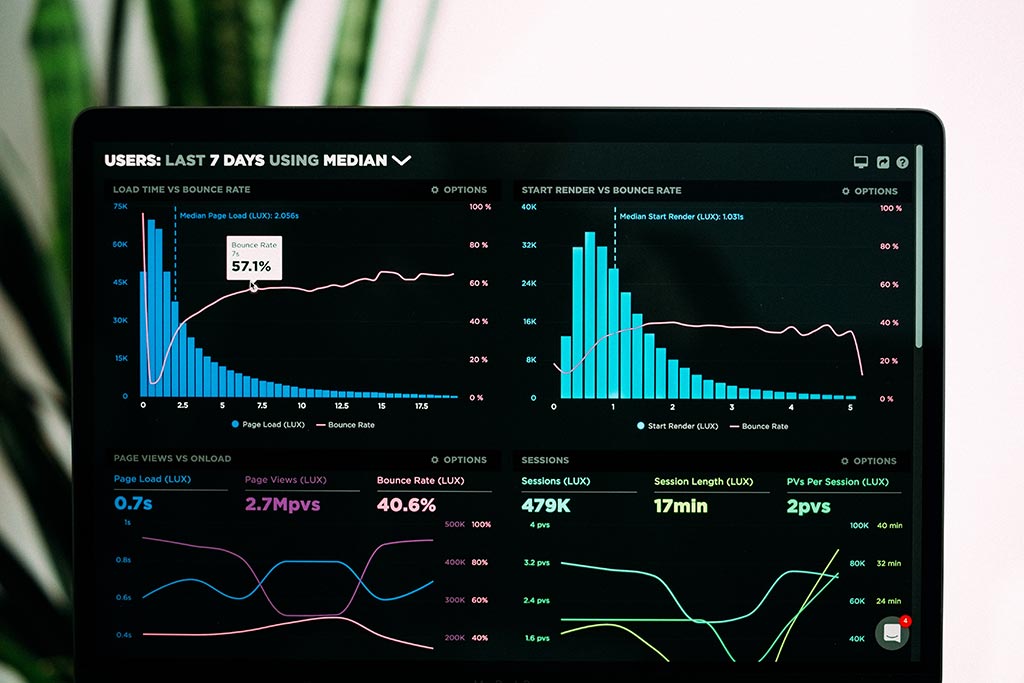
Adding US sales tax to WooCommerce couldn’t be easier with their one-click import system that’s built in to the WooCommerce plugin core.
Once you’ve downloaded our CSV (and this applies to any WooCommerce tax rates CSV file), head on over to your WooCommerce settings in the backend of your site and head to Tax –> Standard rates.
There you will find the button to “import CSV”. That’s it. Boom!
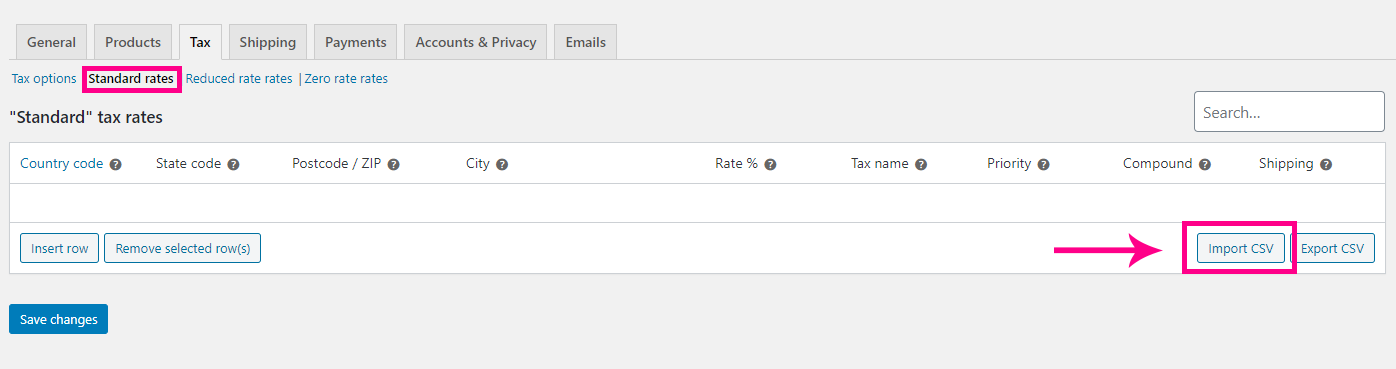
Steps to Import
1) Go to WooCommerce -> Settings -> Tax -> Standard Rates
2) Click on the “Import CSV” button
3) Select the CSV file that you want to upload
4) Click on “import”.
Please note, on some hosting setups, the file may take a few minutes to fully import. Please wait and be patient.
How to update existing tax rates
WooCommerce now requires you to remove the existing tax rates before you update, otherwise it will duplicate any changed tax rates when you import your CSV file.
Luckily WooCommerce has a built-in tool to remove all tax rates with one-click. Follow these steps to remove the existing tax rates from your store before you import your CSV file.
Head on over to your Wordpress admin in the backend of your site and head to WooCommerce –> Status. From within the Status menu, choose the Tools tab and then click the Delete WooCommerce tax rates button.
Now you have removed all the tax rates, you can import your new CSV file using the original import settings.
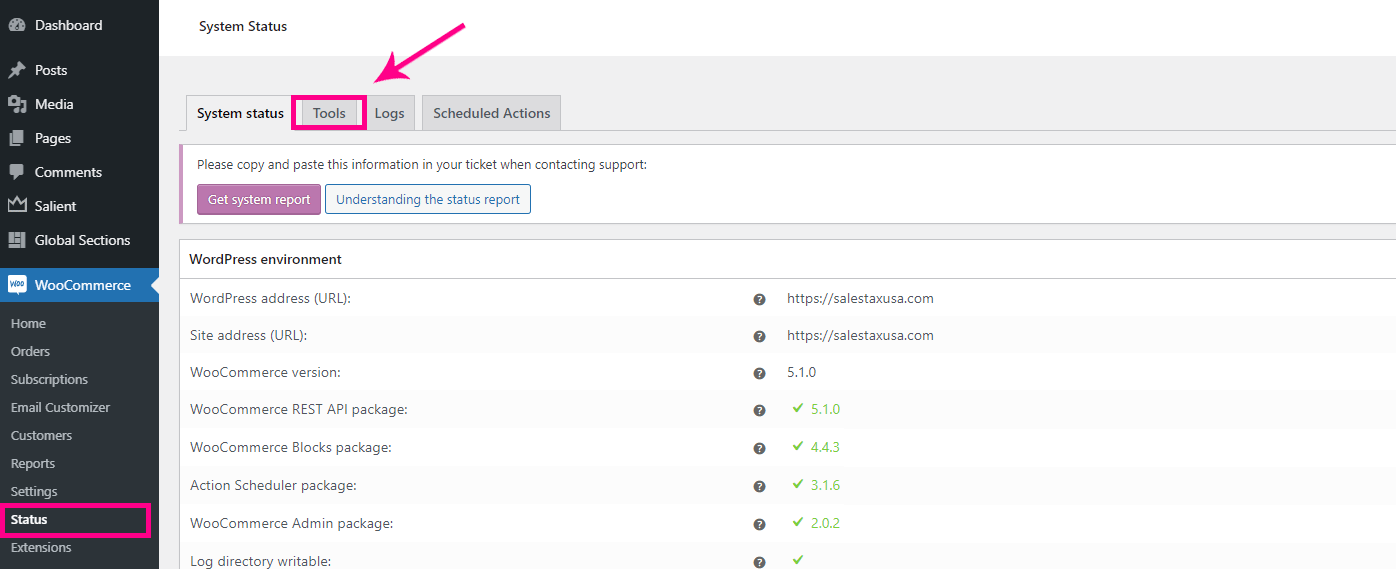
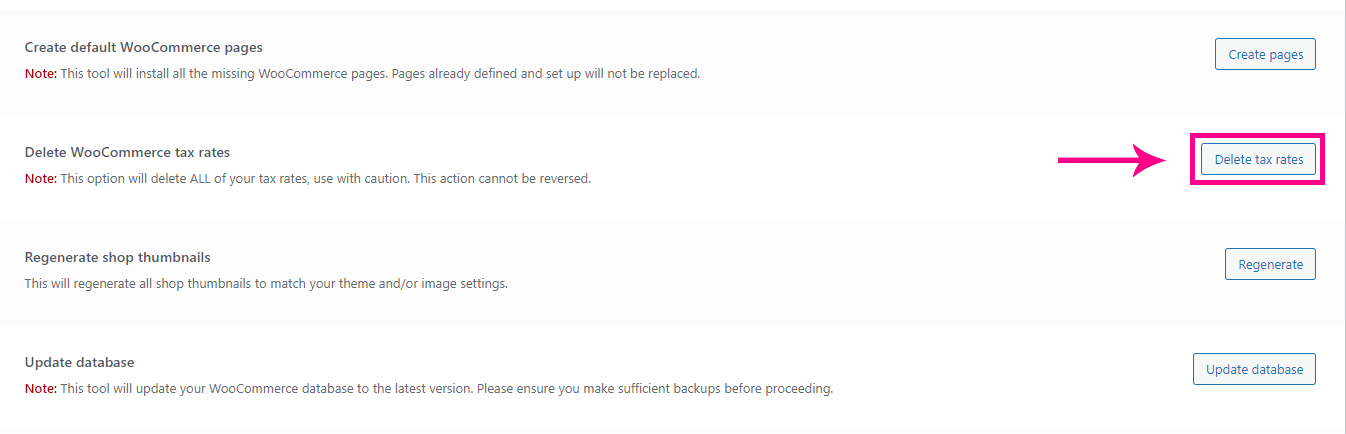
Steps to Update
1) Go to WooCommerce -> Status
2) Select the Tools tab
4) Click on Delete WooCommerce tax rates button.
All tax rates will be removed instantly.
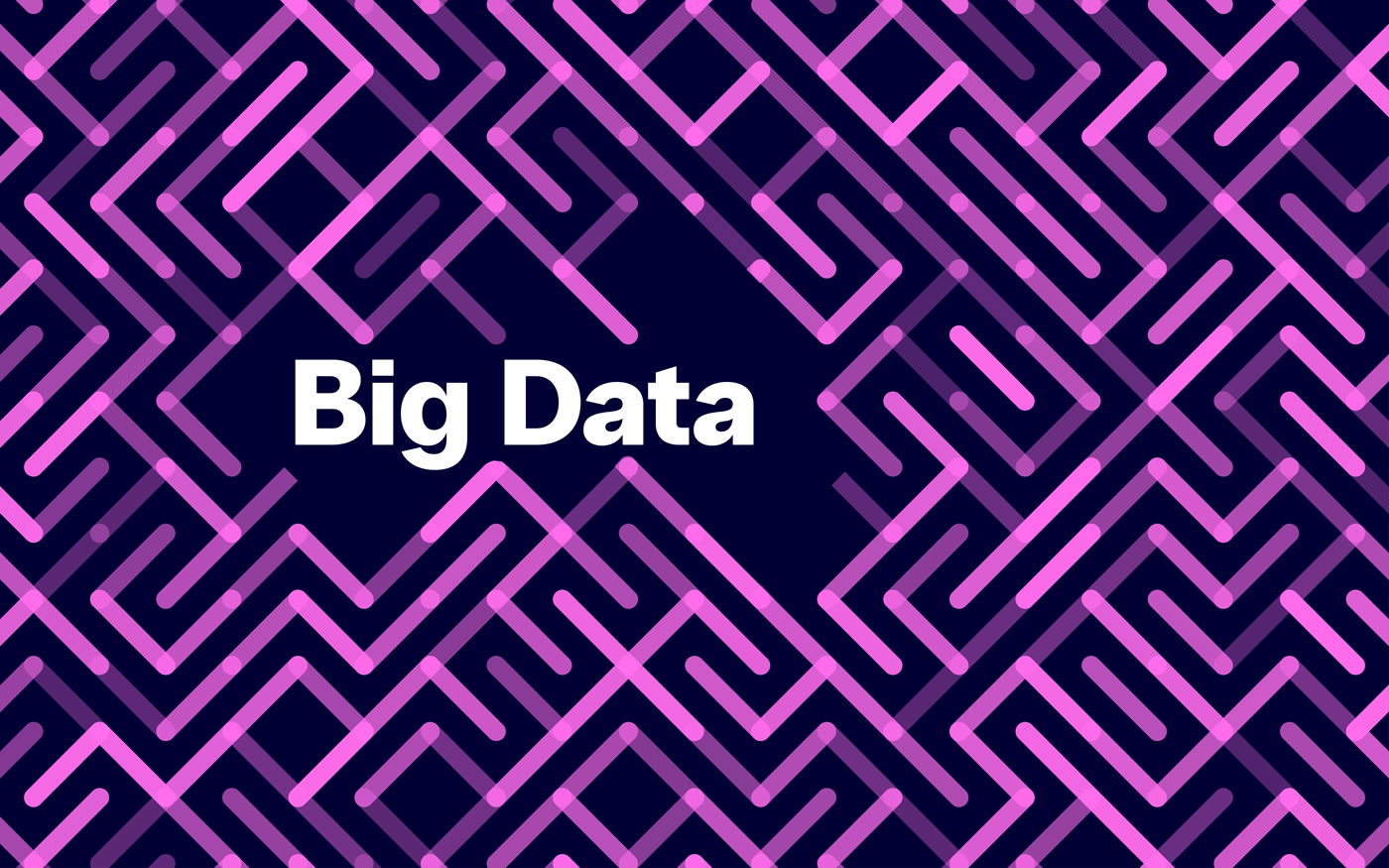
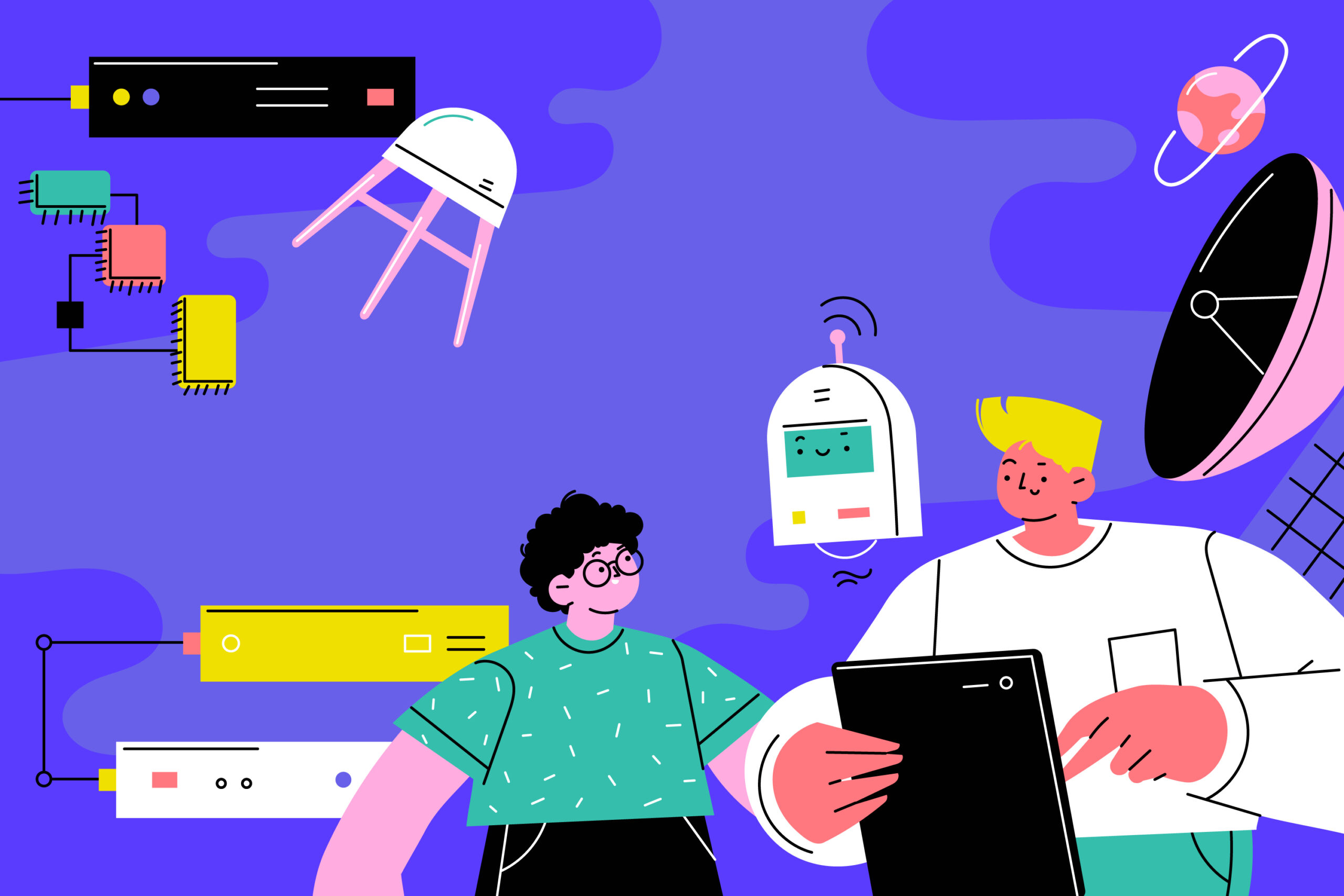

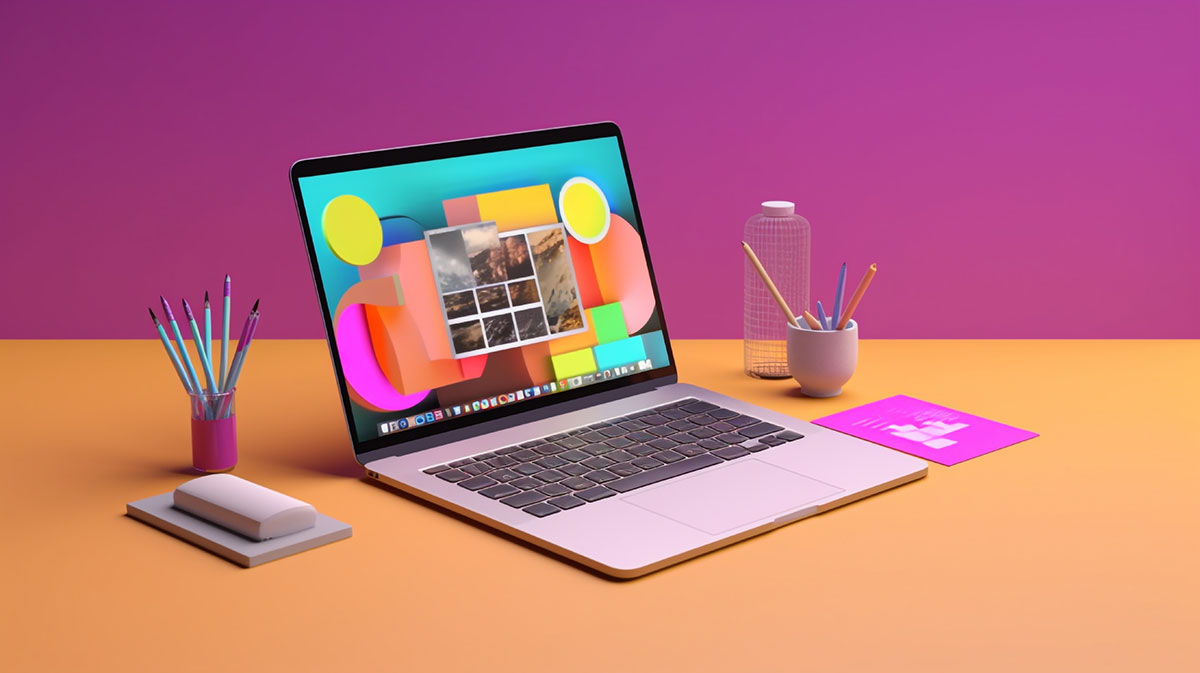
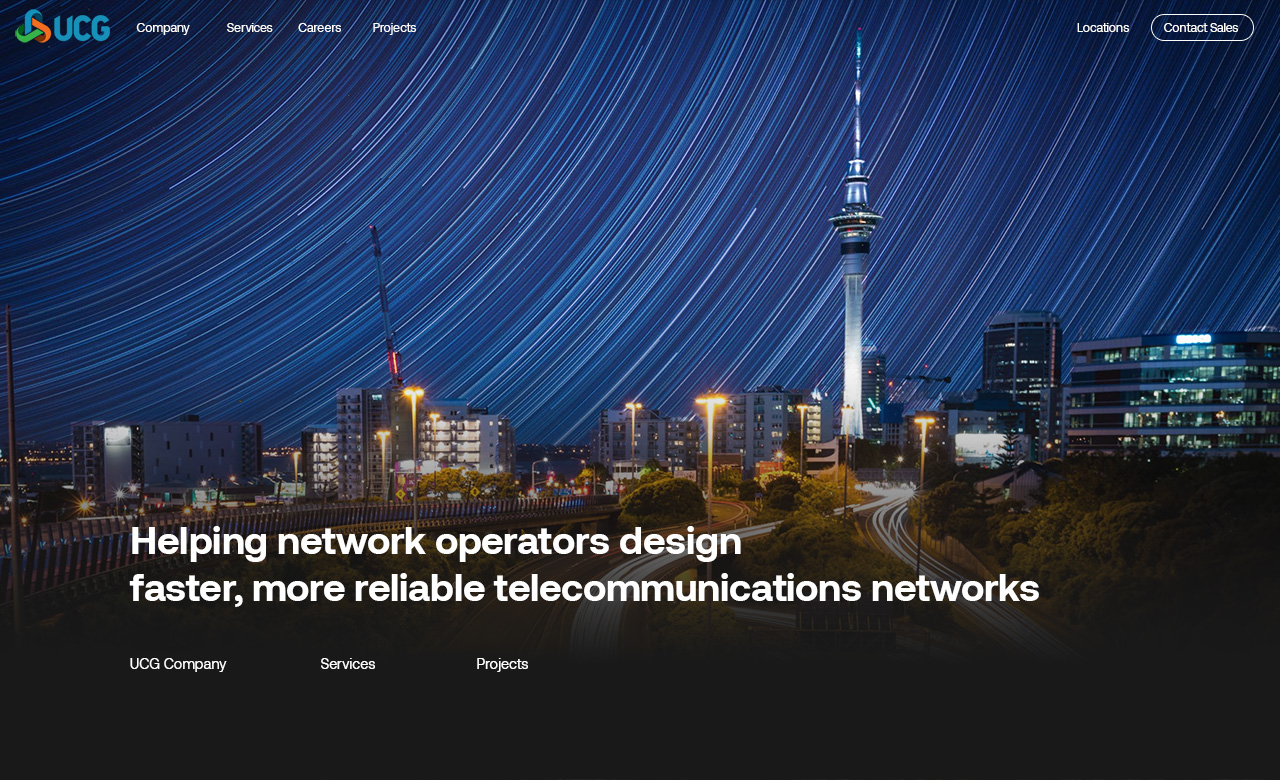
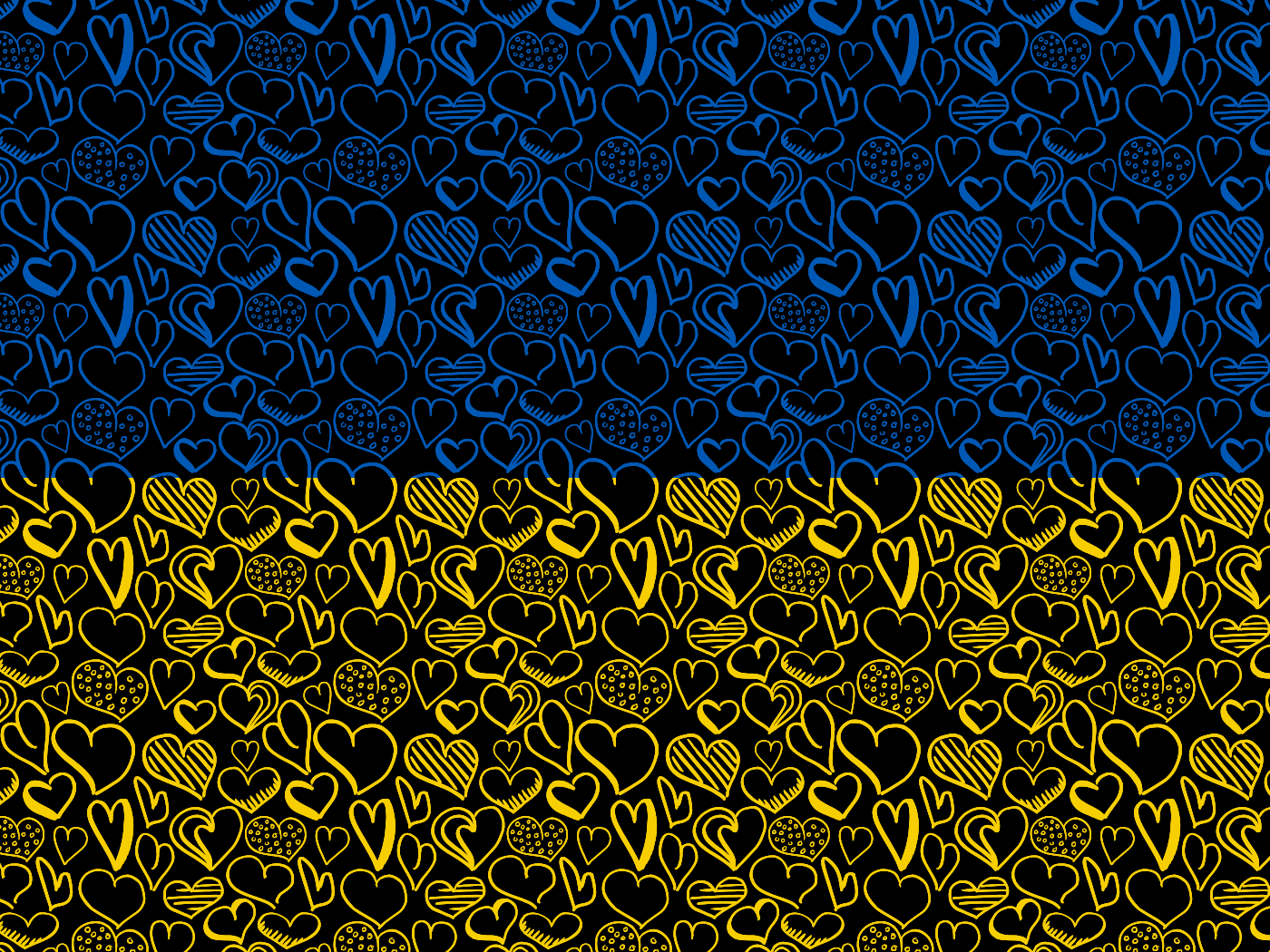
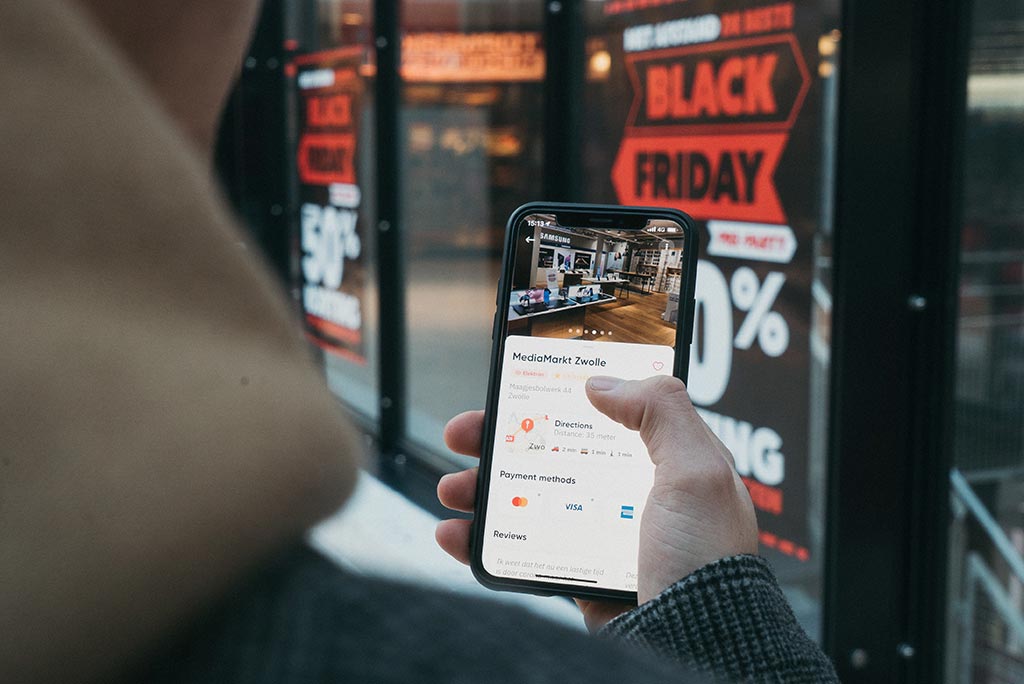

I am catching an error