Description
Light and Airy Presets
Professional 1-click photo presets for Lightroom
Transform your phone and DSLR photos in seconds with the exact presets we use at our agency. We’ve developed these professional light and airy presets working with 1000’s of brands, influencers and bloggers to beautify their IG feeds and portfolios.
Made for Lightroom CC + Lightroom Mobile App (iOS / Android)


Get the look that professional influencers & bloggers all use. Bright, dreamy, clean finishes to any photo in just one-click using our bright and airy presets for Lightroom. Download instantly & install in seconds. Start upgrading your Instagram feed today.
Compatible With
Adobe Lightroom Mobile (iOS or Android)
Adobe Lightroom CC
Adobe Lightroom Classic (inc older versions)
What’s Included
9 Adobe Lightroom Presets (in 3 formats)
.dng – Mobile Lightroom
.xmp + .lrtemplate – Desktop Lightroom
PDF Installation instructions
File Types
XMP, DNG, LRTEMPLATE, PDF
Zip File: 40.22 MB
Get this dreamy, bright look to your photos now!
9 presets for Lightroom specifically designed to transform your mobile and DSLR photos in to something magical in just one click! See what our customers have created with our Light and Airy Presets:
Light and Airy Presets for the FREE Lightroom Mobile App
Our professionally crafted presets have been designed to work with all versions of Adobe Lightroom, including the FREE Lightroom mobile app, Lightroom CC (paid subscription) and Lightroom Classic (5.0-9.0). Transform your photos with dreamy soft colours and bright, creamy skin tones. Save an immense amount of time editing your photos ready to post on your IG feeds in an instant.
Our creative agency has worked for years with brands, influencers & personalities creating marketing campaigns, portfolios and photoshoots that required specific workflows and colour presets to get the best out of the images. We’re now making our presets available to purchase; personally tested on hundreds of photos by our team, and perfect for cultivating a beautiful Instagram feed that fits your persona!

Whether you’re a novice or professional photographer, you’ll love our Light and Airy Presets. Perfect for portraits, weddings, lifestyle, travel, interior design and child photography. Download instantly & install in seconds. Step up your Instagram game today.
Light and Airy Presets FAQ
What are Light and Airy Presets?
Light and Airy Presets are a professional set of pre-defined color, grading and styling settings for Adobe Lightroom. They can be installed in one-click and allow effortless transformation of your photos in to rich, bright and dynamic finishes. Light and Airy Presets are ideal for portrait, wedding, child and interior photography and do work well on specific outdoor and landscape photos as well.
How do I install Light and Airy Presets?
Adobe Mobile Light Room Mobile
1) Install Lightroom on your desktop.
2) Start the Lightroom desktop.
3) When you first launch Lightroom Desktop (version 1.4 June 2018 or later) after installation or upgrade, the existing Lightroom Classic profiles and presets on your computer are automatically transferred to the Lightroom.
(Optional) If you make any changes or add new presets to the Lightroom Classic (after the automatic transfer to the Lightroom Desktop), do one of the following:
a. Manually move new/updated presets to Lightroom.
b. Use the import dialog box on your Lightroom Desktop
4) In the menu bar, select File > Import profiles and default settings.
In the import dialog box that appears, go to the desired path and select the presets to import. Check the location of the file for Lightroom Classic presets in Win and MacOS.
Click Import.
Make sure the Lightroom application on your mobile device has been updated to the latest version.
The presets and profiles you have installed on your Lightroom desktop will automatically be synchronized with Lightroom on your mobile device.
How do I install presets and VSCO profiles in Lightroom?
1) First, install the prefixes and VSCO profiles in Lightroom Classic.
The VSCO presets include an installation program that provides installation support for both the Lightroom Classic and the Lightroom.
2) For Lightroom Classic, the VSCO package installer installs presets, curves and camera profiles.
For Lightroom, it installs presets and curves, but not camera profiles.
3) Open Lightroom.
Manual import of all VSCO camera profiles into Lightroom.
4) In the menu bar, select File > Import profiles and presets.
In the Import dialog that appears, follow the path below and select the VSCO profiles you have installed in Step 1.
Win: C:\ProgramData \AdobeCameraRawCameraProfiles.
Mac: ~/ Library/Application/CameraPhiles support.
5) Click Import.
How do I install the new XRite Passport and DNG Profile Creator profiles in Lightroom?
1) When you start Lightroom for the first time after upgrading to the latest version, existing profiles are automatically added to your computer. If you want to install the new XRite or DNG Profile Creator profiles after the first release, please do the following:
2) Save XRite or DNG Profile Creator profiles to your desktop.
3) Open the light room. In the menu bar, select File > Import profiles and default settings.
4) In the Import dialog box that appears, browse and select the profiles you saved in step 1.
5) Click Import.
How much do Light and Airy Lightroom Presets cost?
Our Light and Airy Presets package is only USD $9. In that price you will get a professional grade Lightroom Presets pack including 9 different presets in 3 file formats for different versions of Adobe Lightroom.
Do professional photographers use presets?
Yes they do! Nowadays, most photographers, even when using film to capture their images, make their final developments in programs like Lightroom. In order to make this process easier, faster and more consistent, it is very convenient to use development presets. They can also be used together: there are many Lightroom presets on the market including ours.
Let’s start by clarifying one thing: presets will not capture bad images. If you have a blurry, blurry or very high or low image, presets will not help you to fix any of them and make it “good” (unless, of course, it is a “good” image because you made one or all of them on purpose, as it is part of your style). Whatever style you shoot and whatever you want to achieve with your final image, be sure to start by creating the right basis for your work. Choose the right white balance, shutter speed, aperture and focus to match your vision. Having a good basis for your photo will save you more processing time than any preset.
What are the benefits of using presets?
1. Saves time when editing your photos
Presets allow you to apply a full set of settings to your photos and edit them with a quick click. It’s much easier than viewing each photo individually and applying each individual edit. Plus, by applying presets you can even apply them fragmentarily or apply them as you import photos so they automatically fall into each photo! You don’t have to worry about seeing hundreds of photos and applying presets to each of them. By using presets, you can reduce your editing time by several hours!
2. They are a great learning tool
If you are an amateur photographer or editor, presets can be a great tool to get some skills! After applying the presets to your photo, you can see which settings have been set and how they have been adjusted. Instead of having to start from scratch and having to completely customize all controls in the hope of understanding how to get the editing you have in mind, the preset will show you how that person edited your photo and achieved this vision. This opens the door for you to learn how the editing tools work and ultimately feel confident enough to customize the settings and create your own unique look!
3. They simplify your photo editing workflow
These preset settings simplify the workflow when editing photos, as they allow you to edit batches of photos and apply the same settings to each of them simultaneously. Thanks to the simplicity of batch editing, your workflow will be much easier and your results will also improve!
Do Lightroom presets work better on JPG or RAW format photos?
Raw photos! Why? Because RAW images contain all the image data and keep it separate; so you can jump in and edit individual things. Do you want to change only the shadow and saturation of green grass on your image? No problem, you can do it with a RAW image! Do you need to do it in JPEG format? Good luck!
JPEG is much harder to edit creatively. Why is that? Because all settings from the moment the image is taken are compressed. So you can’t enter and edit individual things or go too far until the image starts to look strange. (I use really basic terms, so it makes the most sense!). You can search “raw vs jpeg” completely on Google and there are tons of articles about why raw is the best choice. If you don’t know how to shoot raw, or if your camera can do it at all, just google “how to shoot raw” (insert your camera model here), and you’ll find a lot of information on how to make a trade!
Shoot only on iPhone? The Lightroom mobile app will really let you shoot raw! If you take pictures from the Lightroom app (not your home camera on your iPhone) and make sure the button on top of the camera is on the DNG, then you can go shoot raw with it! Make a change.
Time is money is truth. As a photographer, you know better than anyone that it takes time to create amazing photos, even after saving the camera. To help you, we’ve compiled for you a list of Lightroom’s best professional presets. Every professional photographer needs a range of efficient, high-quality presets to make processing and editing their photos easier, faster and therefore more cost-effective.
You’ll save so many hours on processing and editing that you can say yes to more projects, increasing your income, or simply spend some time with yourself. And with these incredible filters, your customers are certainly in the seventh heaven of happiness, earning you repeat business and astonishing criticism – what’s not to love?
How to organise your presets
Keep your presets organized
Any photographer who has worked in Lightroom will tell you how important it is to maintain and organize your library of photos and presets. A proper naming convention will help you organize and when it’s time to pack and sell your work, make sure your buyers know what you are selling.
For example, if you have mocha in your presets, use “mocha” in the title. Also, find an abbreviation that is suitable for the same purpose and make sure these mocha tones are mentioned in your product description (more on this later!).
Here are some ways to name your pre-installed files:
– Identify the source of the file (i.e. your name or company name).
– The name of the component that makes your pre-installation unique. It’s grainy, matte, dramatic, bright?
– The name of the application type. Are these presets designed for night photography? Do they add light to the photo?
– Title of the version. Perhaps you have a number of presets, or adjustments and improvements you have made to an existing version.
Can I tweak these presets?
Yes, of course. Once you’ve installed your presets you can further tweak them to suit individual photos using the slider.
What is a slider?
Sliders are clues on a scale you can customize to edit items in your photo. You will use the slider to determine how high or low on the scale you want each item to be placed.
For example, some components can be increased or decreased with a slider:
– Color
– Vibrancy
– Tom
– Contrast
– Exhibition
– White, black and shadows.
What are bright and airy presets?
Bright and Airy Presets
People often refer to this set as bright and airy presets but our official name is Light and Airy Presets. One and the same, they end result with our bright and airy presets set will give you light and airy photos and finishes on all formats and variety of photo composition. We’ve created these bright and airy presets to work on both the Lightroom app, which is free, and the paid desktop version known as Lightroom Classic. Over 500 happy customers have purchased these bright and airy presets with 247 positive reviews!
I'm looking for a clean light preset
Clean Light Preset
Then you’ve come to the right place. We designed these with a clean light preset pack in mind, making 9 different presets that give your photos and clean and light finish. Perfect for a range of different photos.
It’s no surprise that on Instagram you’ll start to see more and more profiles move towards a clean light finish and composition to their feed. Did everyone just move in to a completely white house?! No, they are using clean light preset pack to edit their photos, just light our bright and airy presets pack. These presets brighten the shadows, pop the white surfaces and give a clean light dreamy feel to your photos. As a result of the brightening, they work on a wide range of photo types, which is why this preset pack is our most popular.
What are some tips for light and airy photography?
Light and Airy Photography
For best results with light and airy photography you want to make sure your lighting is good. For indoor photos, take photos close to windows and natural sources of light that is as even as possible. Increase your exposure, lower the white balance temperature (more ‘blue”), adjust the contrast of your photo to lower it, and brighten the shadows when you post edit the photos. Of course, our light and airy photography options like the Light and Airy Presets will do this all for you automatically in one click!
Blur your backgrounds by using a DSLR lens with a small focal point and stand in front of the background so there is some distance between you (or whoever is in the photo) and the background.
Use a light and airy photography preset like our Light and Airy Presets pack. These 9 presets will give you a variety of options to fine tune your light and airy photography works.
Light and Airy presets free
We don’t offer any of our Light and Airy presets free. Typically, free presets are sold as an individual preset, rather than a set of 9-12 which is how we package ours. Whilst there are some great free presets out on the market, we recommend spending a few dollars and getting a professional set like ours. The different between light and airy presets free and paid options is in the amount of testing done with the presets. A free preset might have been a quick build only tested on a few photos; our paid presets have been used on multiple client campaigns on hundreds of photos. Whilst final results always need a few tweaks for the individual photo, using professional paid lightroom presets will give you a much better, faster result everytime.
See what our amazing customers are saying
Excellent  247 customer reviews
247 customer reviews







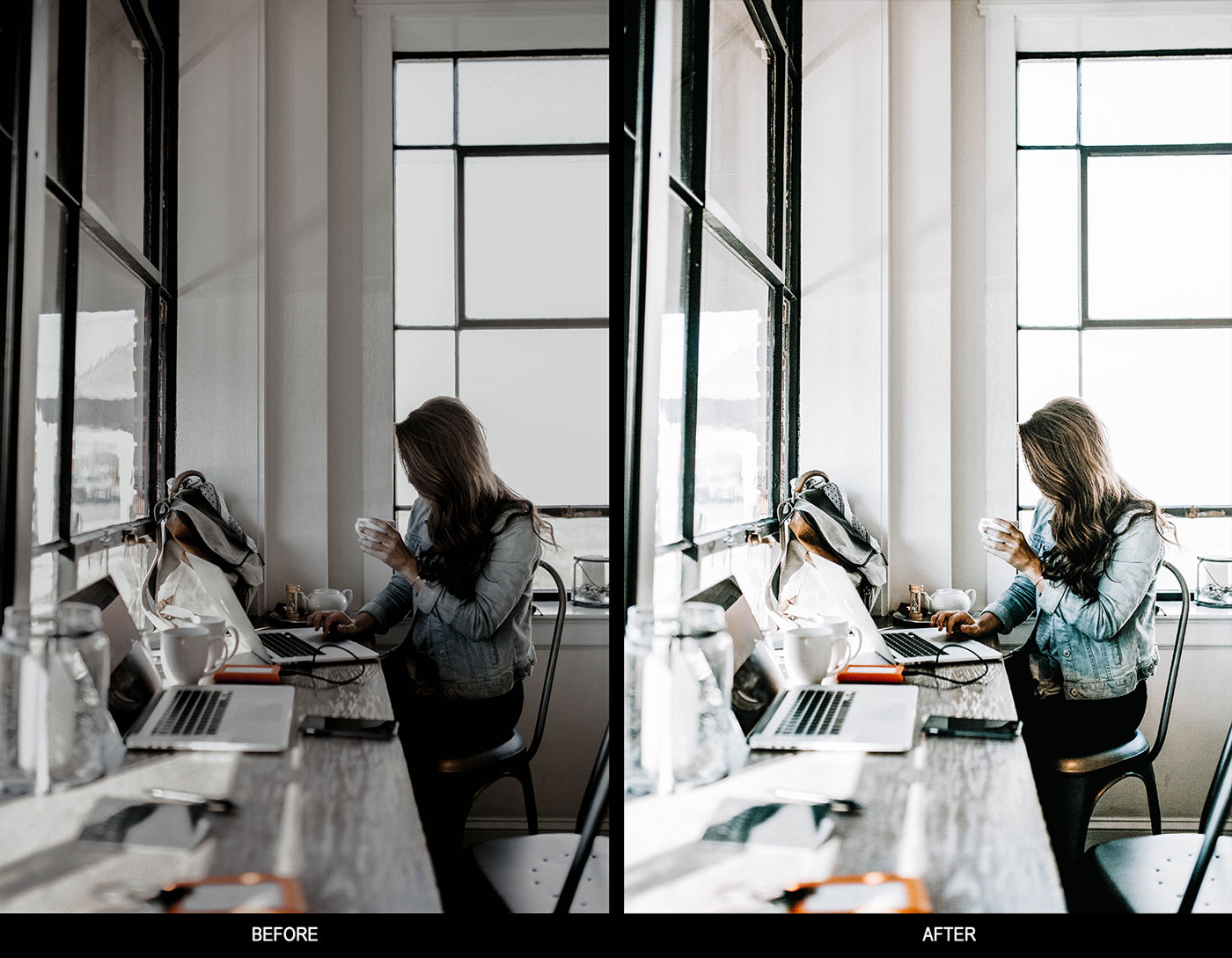

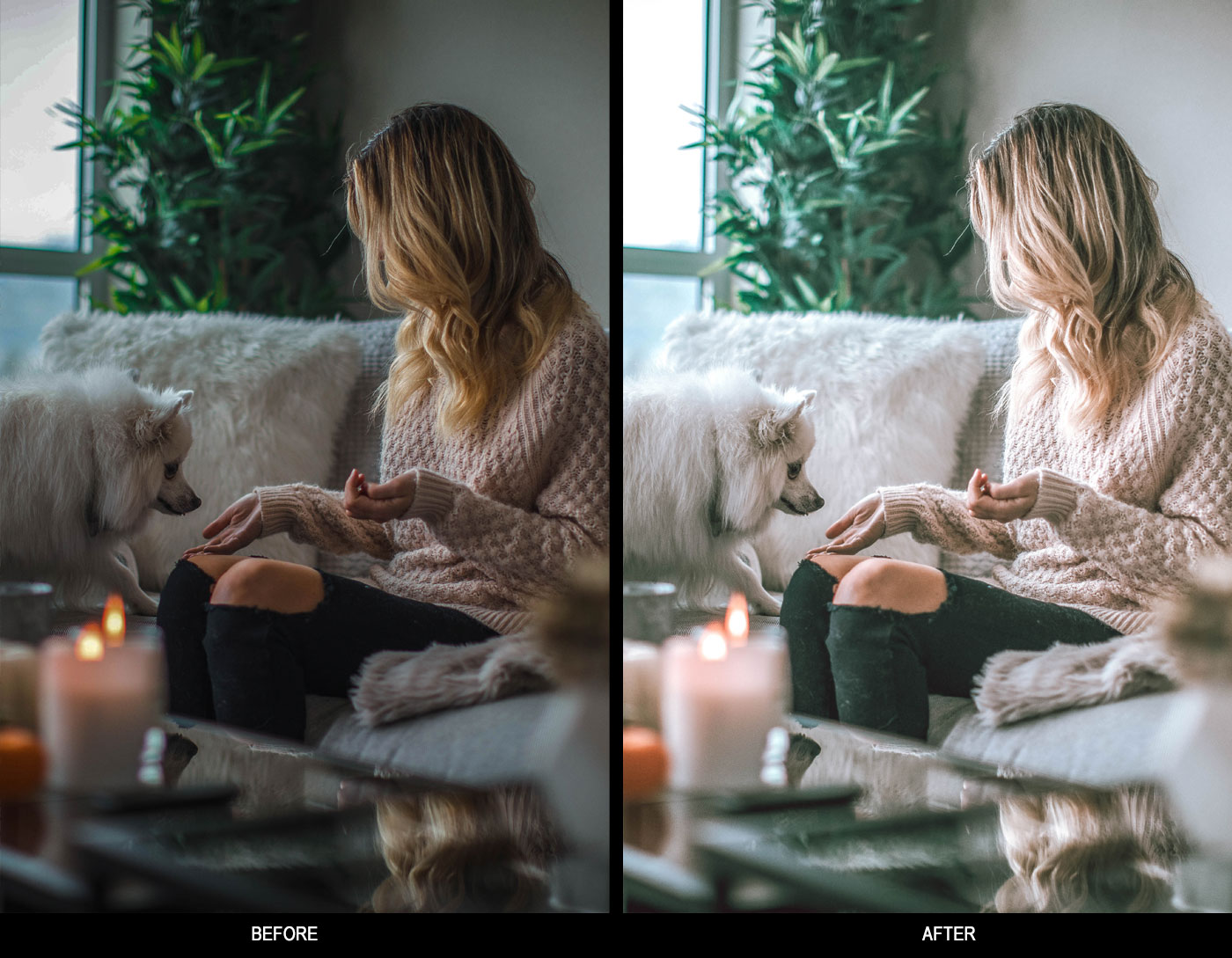
Not Jerrod –
DARK BROWN ICONS iOS 14
Gorrd –
You are fantastic !!
Meaty Donger –
Great for details
W00x won Dmm –
Bright photo ??????
Cavs –
Everything is cute and perfect for my Instagram aesthetic 🙂
S A S U K E –
These presets are so beautiful ??
Danielle Farry –
Very good presets
MichelleM –
I love love love this preset!
Siorri –
They add something to my photos!